Argente Utilities is a free system maintenance tool for the Windows operating system that offers access to several maintenance, optimization and security related applications.
The software displays a welcome screen on first run where the user can enable or disable scheduled automatic system maintenances and automatic updates.
Argente Utilities contains a one-click maintenance mode which basically runs several of the tools included in the application without user interaction. A summary of all discovered errors and problems is available for analysis, impatient users can click on the Repair all problems button right away to resolve all issues directly (not recommended).
The application creates backups of the Registry automatically. It furthermore creates backups whenever a module is run or a setting changed so that it is always possible to restore the system.
The following modules are included in the application:
- Registry Cleaner – Scans the Windows Registry for errors, excess entries and other problems and offers to correct them.
- Disk Cleaner – Scans the hard drive for temporary files and invalid shortcuts.
- Privacy Cleaner, Scans for privacy related data and information, for instance recent documents, browser history, caches and application specific information.
- Uninstall Manager – Like Revo Uninstaller. Runs the built-in application uninstaller first and offers to scan the system for leftovers in the second step. A right-click on an entry can be used to search for the application online.
- Startup Manager – Lists all programs that are started during system startup. Entries can be removed with a click. Additional options available to edit the listing, add new programs, open the containing folder or run an application.
- Process Manager – Displays the running processes, options to kill processes and to open the containing folder.
- System Optimizer – Can change several system settings at once. It will disable services that are not needed for instance and apply other tweaks to the system. The user has to configure the options on first run to avoid that services get disabled that are needed.
- Spyware Cleaner – scans the system for spyware in cookies, files, folders and Registry.
- Spyware Immunize – Immunizes the system from many potential spyware threats.
- System Manager – Was not available at the time of testing.
- System Repair – Repair several common Windows errors
Argente Utilities offers several interesting features and modules to maintain, repair, secure and optimize the Windows operating system. The software is provided as a portable and setup version. It is compatible with all 32-bit and 64-bit versions and editions of the operating system from Windows 2000 to Windows 7.
© Martin for gHacks Technology News, 2011. | Permalink | Add to del.icio.us, digg, facebook, reddit, twitter
Post tags: argente utilities, maintenance, portable software, system maintenance, windows software
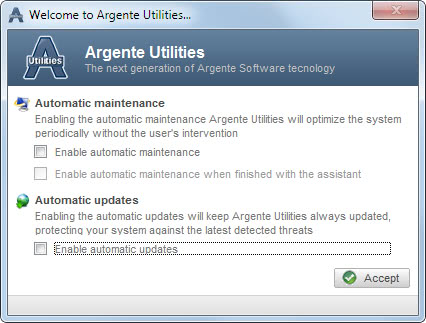



Nenhum comentário:
Postar um comentário