Many developers provide ISO images of their release for free download, especially in the antivirus and security niche but also in utility and Linux. An antivirus ISO image can for instance be used to scan a PC by booting from that burned disk which may be the only possible way depending on the state of infection of the PC.
A problem that some users face is that there does not seem to be a way to combine multiple ISO images on an optical disk (like a CD or DVD) or USB device.
That’s why Xboot has been created by its developer. The free application can combine multiple ISO images into one multiboot disk or USB device.
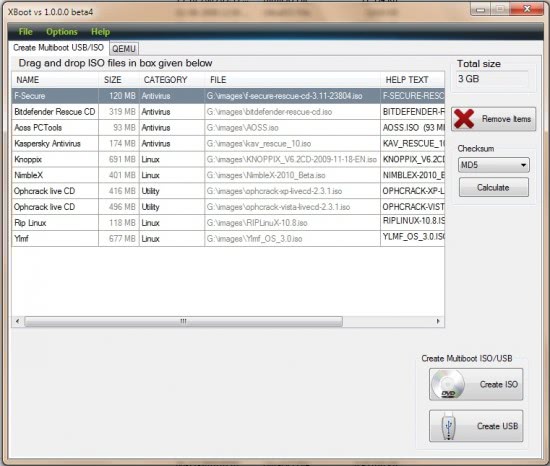
ISO images can be dragged and dropped into the main program interface. Each ISO is listed with its name, size, a category, file path and other information. The program will automatically calculate the combined file size and display it as the total size in the same program window. That’s handy to keep below the maximum storage space of CDs, DVDs or USB sticks.
An option to calculate checksums is provided which may come in handy to verify the integrity of an ISO image. ISO images can be added via the file menu as well which opens a file browser to select ISO images from connected storage devices.
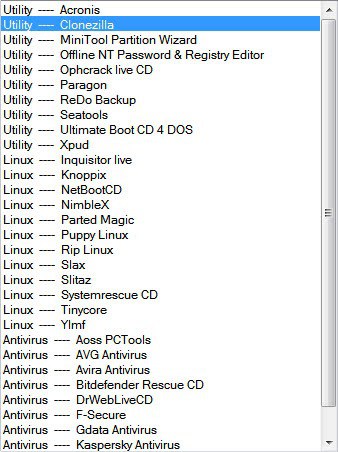
The file menu contains a listing of supported ISO download locations from popular software developers. They do however link to the download page only from where the disk images have to be downloaded separately. An option to download them directly in the program would be a comfortable addition.
A click on Create ISO or Create USB creates the the multiboot ISO image or USB device. Any ISO image created this way needs to be burned to disk before it can be used.
Xboot is a helpful tool to add multiple ISO images to one multiboot ISO image or USB device. The creation process is easy to complete, only the download of the ISO images (if that is needed) is not comfortable enough. Xboot is compatible with 32-bit or 64-bit editions of Windows. The free software requires the Microsoft .NET Framework 4.0 on the computer system.
© Martin for gHacks Technology News, 2010. | Permalink | Add to del.icio.us, digg, facebook, reddit, twitter
Post tags: iso image, multiboot, multiboot iso, multiboot usb, windows software, xboot
Nenhum comentário:
Postar um comentário