Have you ever asked yourself why you can go online with your laptop in one room but not in another? Or why you get disconnects and a bad signal strength in one room of the house? The reason usually comes down to the wireless coverage of the Wi-Fi network.
Heatmapper is a free software for Windows that can visualize the coverage of detected networks in the vicinity. That’s not only helpful to determine the best locations to go online but also to find out if your wireless network extends to neighbors, of if their network covers your home as well.
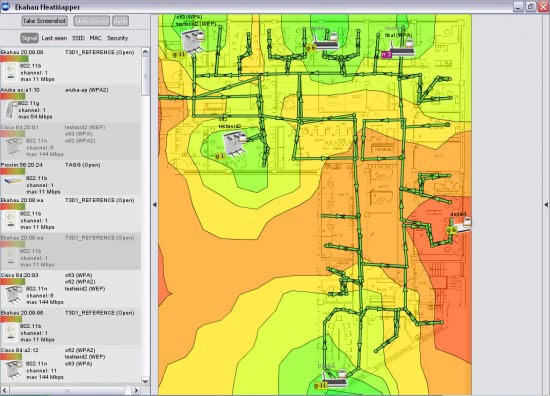
The application can display the coverage on a grid or, if available, a map of the neighborhood. The application supports various image formats that can be loaded so that the coverage is displayed directly on the map which improves identification a lot.
The application itself detects Wi-Fi networks automatically and displays them on the map or grid. It is possible to list the networks based on signal, channel, SSID, Mac address or security settings.
It is important to walk around to survey the coverage from different rooms or locations to get detailed information about the coverage.
It goes without saying that this is easily done with a laptop or mobile computer. Desktop owners on the other hand usually do not need the additional information, unless they are looking for a good spot to place their computer desk and computer on.
Heatmapper is compatible with 32-bit and 64-bit editions of Windows. The program can only be downloaded after a short registration on the developer site.
© Martin for gHacks Technology News, 2011. | Permalink | Add to del.icio.us, digg, facebook, reddit, twitter
Post tags: heatmapper, wi-fi, wi-fi network, windows software, wireless coverage, wireless-network
Nenhum comentário:
Postar um comentário