Disk images come in various formats and sizes, from tiny floppy drive images to huge bit to bit copies of partitions or entire hard drives. These disk images can be mounted, which basically means that they become accessible under a drive letter in the operating system.
Mounting images can be interesting for several reasons, including the ability to play games without the physical game DVD, to watch movies without the DVD or to try to recover data from a corrupt hard drive partition.
Disk images can be created by specialized applications, and also downloaded from the Internet. Microsoft is for instance distributing disk images of their applications regularly, and many Linux distributions are provided as disk images as well. Some programs can access disk image formats directly, CD and DVD burning software for instance, while others can only access the data if the image has been mounted first.
OSFMount is a lightweight software for Windows that supports a variety of disk images. Among the supported formats are popular disk image formats such as ISO, Bin, IMG and NRG plus some exotic formats like DD, VMDK and AFD.
The program lacks support for some lesser used disk image formats, like mdf or ccd. OSFMount comes with a handful of extra options that are not commonly found in disk image programs.
Disk images are mounted with a click on Mount New, the keyboard shortcut Alt-n or the selection of File > Mount New Virtual Disk.
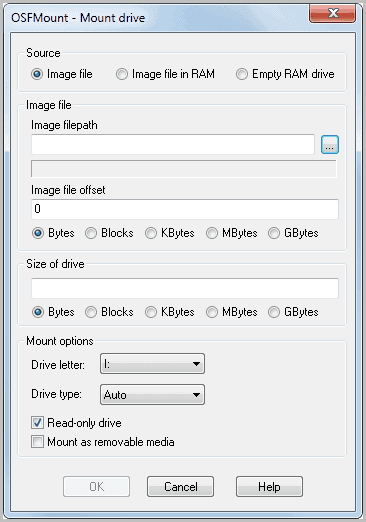
The mount drive window offers to mount disk images normally or in RAM. A supported disk image format needs to be selected with the help of the file browser. Advanced options include selecting an image file offset, the size of the drive, drive letter and drive type. All disk images are mounted as read only drives by default which can be changed in the program options as well.
It is furthermore possible to create an empty ram disk that is then accessible via the mapped drive letter.
All mounted disk images become available immediately, empty disks needs to be formatted before they can be used.
The main interface lists all mounted virtual disks. All disks can be unmounted at anytime. A right-click displays a context menu with additional options, among them the option to change the size of a disk image, save the current data to a supported disk image format or make the disk read-only or writable.
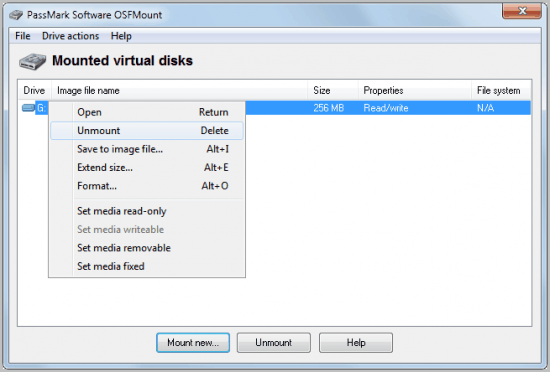
The ability to write data could be interesting for some users. You could use the option to create a ramdisk, install applications to it, save the state of the ramdisk to a disk image format once you are finished working for the option to mount the image again at a later time.
The program seems to support as many mounted disk images as free drive letters are available.
Interested users can download OSFMount from the developer website. It is provided as a 32-bit and 64-bit application there that supports all major client and server versions of the Windows operating system.
© Martin Brinkmann for gHacks Technology News | Latest Tech News, Software And Tutorials, 2011. | Permalink | Add to del.icio.us, digg, facebook, reddit, twitter
Post tags: disk image, mounting images, windows software
Nenhum comentário:
Postar um comentário