Many administrators and users rely on the command line when they troubleshoot networking issues. Basic commands like ping, netstat, ipconfig or traceroute can provide them with valuable information about the state of the network and the connections.
Win IP Config is a program for Windows that makes some of these tools available in a graphical user interface. The interface uses tabs to divide the information and functionality, available are the tabs host info, IP info, interfaces, routes (filtered), netstat and report.
Win IP Config will for instance display in depth information about the network adapters including their gateway, IP, DHCP (DHCP server and lease time) or DNS.
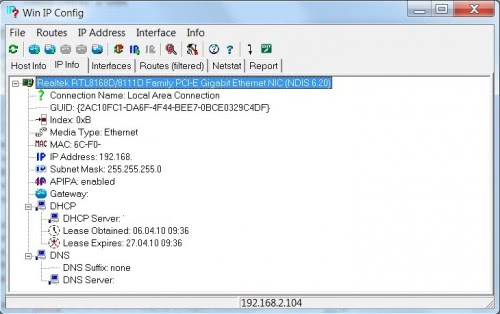
The networking software will also display the current routes and an output of the netstat command in its tabs. Those information alone are valuable and quickly accessible.
Win IP Config provides access to controls in the header as well. Those can be used for instance to renew the IP address or add a new one, to add or delete routes or to display detailed IP statistics including header and address errors plus other problems related to that.
The report tab basically displays all the collected information in an easily readable format. It is possible to export the report as a text document for further processing.
Win IP Config is a handy program for users who prefer to work with a graphical user interface instead of the command line. It does not totally replace the command line as it does not provide access to commands like traceroute or ping.
The program can be downloaded from the developers website. It has not been updated in a while but worked without complications on our 64-bit Windows 7 Professional test system. (via 4Sysops)
"
Nenhum comentário:
Postar um comentário