Durante muito tempo quando se falava de monitorização opensource o nome NAGIOS era sempre o primeiro a surgir. Foi ele que definiu quais os standard da industria no que toca a monitorização de sistema. Com uma grande robustez e parametrização foi durante largos anos o sentinela dos datacenters.
Mais recentemente apareceram várias plataformas de grande qualidade, algumas delas baseadas em nagios ou compatíveis com os seus pluggins. Para alem das inumeras funcionalidades que estas soluções apresentaram vieram igualmente melhorar um ponto que para mim o NAGIOS sempre decorou: os interfaces para os utilizadores, recorrendo a maioria às técnicas WEB2.0 produzindo interfaces agradáveis à vista com um grau de funcionalidade muitíssimo elevado.
Segue uma lista das principais plataformas utilizadas
 O standard do mercado de monitorização.
O standard do mercado de monitorização.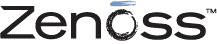 É a minha escolha(Core Edition). Óptimo interface, bom leque de pluggins. Grande capacidade de costumização e uma grande comunidade de suporte.
É a minha escolha(Core Edition). Óptimo interface, bom leque de pluggins. Grande capacidade de costumização e uma grande comunidade de suporte.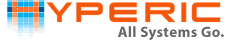 Um dos grande nomes das novas plataformas de monitorização
Um dos grande nomes das novas plataformas de monitorização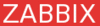 Outro grande player da área de monitorização. Fiz uns testes a uns tempos e não gostei, o processo de parametrização é um pouco confuso
Outro grande player da área de monitorização. Fiz uns testes a uns tempos e não gostei, o processo de parametrização é um pouco confuso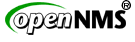 Foi um dos vencedores no ano de 2009 do Bossie Awards na Categoria de Networking
Foi um dos vencedores no ano de 2009 do Bossie Awards na Categoria de Networking Só recentemente é que tomei conhecimento desta plataforma, por intermédio do meu amigo JSI. Ainda não testei mas um dia destes vou dar uma "voltinha com ele".
Só recentemente é que tomei conhecimento desta plataforma, por intermédio do meu amigo JSI. Ainda não testei mas um dia destes vou dar uma "voltinha com ele".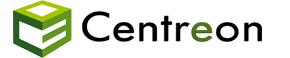 Nunca testei
Nunca testeiA nível comercial existem, tal como no open source um sem numero de plataformas, que destaco
HP Operations Center
IBM Tivoli
Microsoft System Center Operations Manager (SCOM)
Solarwind
Nenhum comentário:
Postar um comentário