Many users run a software like GigaTweaker right after installation of the operating system to perform a number of tweaks at once that would otherwise take longer to apply. Some might also use it after searching for a solution for a specific annoyance or problem that they have encountered while working with the operating system of their choice.
GigaTweaker is a Windows 7 Tweaks software meaning it has been specifically designed for that Microsoft OS. It works with both the 32-bit and 64-bit edition of Windows 7. The tweaking software needs installation but can be used as a portable software program afterwards. Best practice for this case is to install, copy the contents to another folder and uninstall using a thorough uninstaller like Revo Uninstaller to clear all traces of the program from the system.
The interface of GigaTweaker provides access to the five main tweaking categories Administration, Display, Customization, Communication and Maintenance which all contain various subcategories like Security, Restrictions, Memory Management or Visual Effects.
- Administration: System, Security, Files and Drives, Restrictions, System Information
- Display: Explorer and Start Menu, Visual Effects
- Customization: System, Optimization, Memory Management, Context Menu
- Communication: Network, Internet Explorer
- Maintenance: Startup Manager, Uninstall Manager, Windows Utilities
Most tweaks that can be applied are either self-explanatory (Disable Control Panel or Remove the shortcut arrow) or contain a short explanation what the tweak is all about.
GigaTweaker will indicate to the user if a system restart is needed to apply some of the tweaks that have been made.
There are well over one hundred tweaks available. The Windows 7 tweaker asks the user to create a system restore point on startup. Cautious users should create one to be able to return to the previous system state if something goes wrong in the tweaking session.
GigaTweaker is a portable software program for the Windows 7 operating system. It can apply lots of tweaks in Windows 7 that would take longer (and knowledge) to apply manually.
The program is available for download at the developer’s website.
"
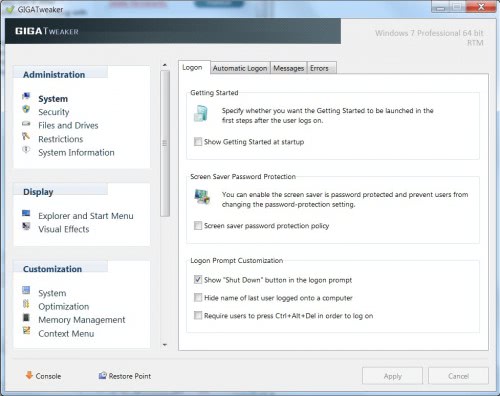
Nenhum comentário:
Postar um comentário